What is a PIN?
How do I obtain a PIN?
Do I need a new PIN every year?
What do I do if an officer or employee leaves the union? Should I get a new PIN?
What is the difference between obtaining a PIN and registration for new user account?
I cannot remember the PIN, what should I do?
When will I receive the PIN?
I never received my PIN, what should I do?
I requested a new PIN, received a confirmation letter, but did not get the email with the new PIN. What should I do?
What are the password requirements?
Why was my password rejected?
How do I find my union file number?
What do I do if I can’t remember my username or password?
How do I locate the LM instructions while I’m completing my report within EFS?
Who must sign the LM Form?
How do I sign the LM Form?
What do I do if I keep receiving a pop up error message when I am trying to submit my LM Form?
Can I make changes/corrections to the form after it has been signed?
What do I do if my computer browser doesn’t appear to allow me access to the EFS?
Why can’t I see my final submitted report on the OLMS website?
Why can’t I see my partial year or terminal report that I just submitted?
What is a PIN?
A Personal Identification Number (PIN) is a unique code assigned to each union to securely control access to the Office of Labor-Management Standards’ Electronic Forms System (EFS). The PIN ensures that only authorized individuals can complete and submit reports through EFS.
Each union must designate one representative to register with EFS and obtain the union’s PIN. This representative is responsible for sharing the PIN only with individuals who need access to prepare, review, or sign LM forms. Limiting PIN access helps protect the union’s draft forms and sensitive data from unauthorized use.
Accountants and other preparers may access forms for multiple unions, but they must have both a valid EFS account and the correct PIN for each union.
Important: Only one representative per union is permitted to obtain the PIN.
How do I obtain a PIN?
Users can obtain a union PIN by going to the EFS home screen and selecting the ‘Request a new PIN’ link.
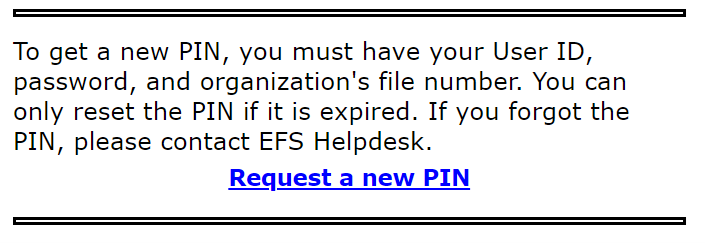
Once a union PIN has been requested, a confirmation email containing the PIN will be sent to the registered representative on file. At the same time, a letter will also be sent to the union’s office confirming the issuance of this PIN
Reminder: If a PIN has been issued already then you will need to contact the EFS Help Desk at 1-866-401-1109.
Do I need a new PIN every year?
Yes! Unions will need to obtain a new PIN every year to prevent unauthorized access to union forms and data. In addition, if a PIN becomes compromised, lost or no longer private at any time, a new PIN can be obtained by contacting our EFS Help Desk at 1-866-401-1109.
What do I do if an officer or employee leaves the union? Can I get a new PIN?
Yes! If a union officer or union employee who knows the PIN leaves the union for whatever reason, or if the union PIN becomes compromised, lost or no longer private in any way at any time, a new PIN can be obtained by contacting our EFS Help Desk at 1-866-401-1109.
What is the difference between obtaining a PIN and registration for new user account?
Registration refers to obtaining a personal user account to access EFS. Every EFS user needs an individual user account to access the EFS system. The PIN is a unique number assigned to each separate union. Anyone who needs to prepare or sign an LM Form in EFS will need the specific union PIN for their union as well as an individual user name and password.
I cannot remember the PIN, what should I do?
To get a new PIN, you must have your User ID, password, and organization's file number. You can only reset the PIN if it is expired. If you forgot the PIN, please contact EFS Helpdesk at 1-866-401-1109. Only a union representative can cancel or obtain a new PIN.
When will I receive the PIN?
The PIN will be emailed to the union representative who registered the union at the email address that was provided. This process should occur immediately; however, a short delay may occur due to possible recipient email spam filters. If you do not see the PIN email in your Inbox after 15 minutes, please check your spam or junk mail folders for the email or contact EFS Helpdesk at 1-866-401-1109.
I never received my PIN, what should I do?
First, check your spam or junk mail folder. Some email spam filters may not recognize the PIN confirmation email and automatically forward it to your spam or junk mail folder. If you still do not see it, verify that we have the correct email address on file by going to the EFS Home Screen and clicking the link for ‘Edit your account information.
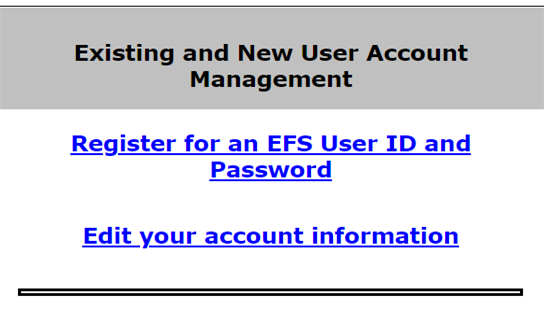
After you have done this, contact the EFS Helpdesk at 1-866-401-1109 for further assistance.
I requested a new PIN, received a confirmation letter, but did not get the email with the new PIN. What should I do?
Confirm that the email on file is correct. Also ensure that you are the union officer on file to receive PIN emails. Please be advised that PIN emails are only sent to the union officer and email on file. A preparer will not receive a PIN email unless they are also that union officer.
What are the password requirements?
Your password must meet the following criteria:
- A minimum of 8 characters in length
- Contain at least 1 uppercase letter (A-Z)
- Contain at least 1 number (0-9)
- Special characters are permitted, except the percent (%) sign
Why was my password rejected?
Your password may have been rejected because it included unsupported characters, did not meet the minimum length requirement, or violated specific system rules.
How do I find my union file number?
The easiest way to find your file number is to look at your copy of a previously filed report. The union file number is Item 1 on all LM Forms. You can also look up your file number via the union search page on the OLMS Online Public Disclosure Room
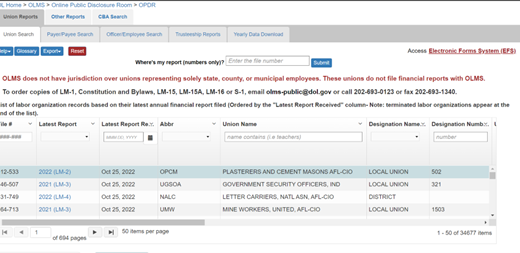
If you still cannot locate your file number, please contact the OLMS Division of Reports, Disclosure and Audits at 202-693-0123.
What do I do if I can’t remember my username or password?
Please go to the EFS home screen and you will see links on the left side of the page to help you reset and/or recover your username or password.
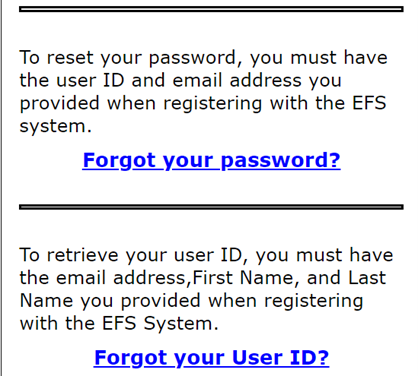
How do I locate the LM instructions while I’m completing my report within EFS?
To get assistance in completing the Form, click the “Help” link at the top of each page; a new window will open to provide detailed instructions for completing items found on that current page.
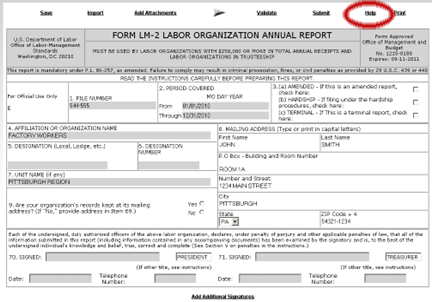
Who must sign the LM Form?
The completed Form must be signed by both the president and treasurer, or corresponding principal officers, of the labor organization. A minimum of two signatures is required to submit the completed report. Please remember that each officer who must sign the form will need to register for and establish an individual user account.
How do I sign the LM Form?
Once the form has passed the validation check, the signature blocks will turn red, indicating the form can be signed. All officers who must sign the form must have established user accounts and must log into EFS with their account information to sign the form. You must re-enter your password to sign the form.

By doing so, you are legally attesting under penalty of perjury that you are the person identified by name in the signature block and a duly authorized officer of the union. If working off the same computer, the first signatory must log out and allow the second signatory to log in before applying the second signature.
What do I do if I keep receiving a pop-up error message when I am trying to submit my LM Form?
Click the “Validate” link on top of the menu bar to run the validation function, which will check the form for missing data. A pop-up message will alert you of items that must be corrected before the form can be signed and submitted.
The system will open the Validation Summary Page containing a list of items that must be corrected.
The system will open the Validation Summary Page containing a list of items that must be corrected.

You can click on each item and be taken to the page where the item can be corrected. For more information on what should be provided for these items, consult the form instructions.
Note: all validations must be satisfied before the form can be signed and submitted.
Can I make changes/corrections to the form after it has been signed?
Yes, but any changes or corrections will cause any signature(s) to be removed. Once changes are made, you must then validate and sign the form again and then make sure that the other signatory sign his or her name.
What do I do if my computer browser doesn’t appear to allow me access to the EFS?
To access and use EFS, OLMS recommends that one of the following browsers be used: Microsoft Edge or Google Chrome.
Why can’t I see my final submitted report on the OLMS website?
Reports do not show up until they have been validated, signed, and submitted. Once the submit button has been selected, the pop-up screen allows the user to save a copy before submitting. If the save option is selected, then the user must hit the submit button again to finalize submission of the report. If you do not receive a confirmation email, then your report has not been properly submitted.
Why can’t I see my partial year or terminal report that I just submitted?
Before partial reports or terminal reports can be posted to the OLMS website for public viewing, reports must be reviewed and approved prior to posting to the website.
If you do not see your specific question or answer provided above, please email OLMS-Public.gov or contact our EFS Helpdesk at 1-866-401-1109.
Last Updated: 5-22-25
