Federal Employees Program
Please click on a link below to be directed to the specific Help Topic for more information.
- Viewing the Injury Compensation Basic Training Modules
- Navigating the Injury Compensation Basic Training Modules
- Completing the Assessment Questions
Viewing the Injury Compensation Basic Training Modules
In order to be able to view Injury Compensation Basic Training Modules content correctly, pop-up blocking must be disabled. To disable pop-up blocking in Microsoft Internet Explorer, perform the following steps:
- Locate the Menu bar in Microsoft Internet Explorer at the top of the browser window.

- Click Tools. The Tools menu appears. Highlight Pop-up Blocker
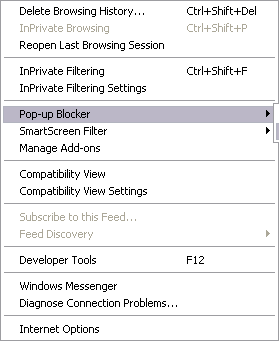
- Click Pop-up Blocker Settings.
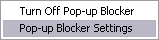
- The Pop-up Blocker Settings window appears. Enter http://www.dol.gov/ into the Address of website to allow: field. Click Add.
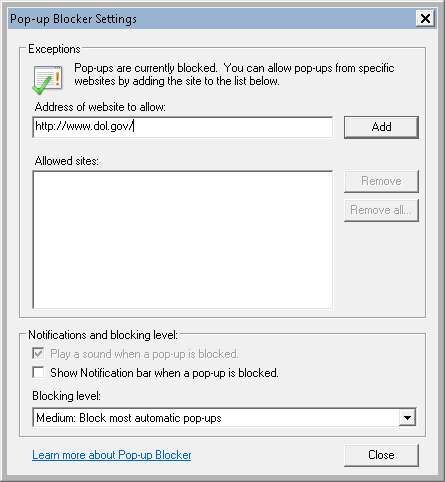
- "www.dol.gov" should now be displayed in the Allowed sites: list.
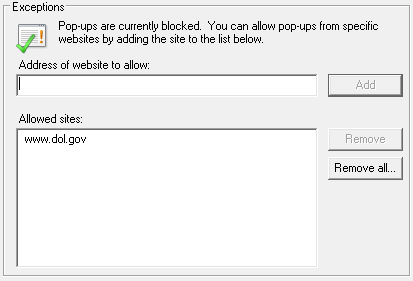
- Injury Compensation Basic Training Modules should now display properly.
Navigating the Injury Compensation Basic Training Modules
Navigate through the Injury Compensation Basic Training Modules using the buttons as described:
| Button image | Description |
|---|---|
|
|
Go to the Training Modules Help page. |
|
|
Exit to the Training Modules index page. |
|
|
Return to the previous page. |
|
|
Return to the first page of the current module. |
|
|
Go to the Assessment Questions of the current module. |
|
|
Advance to the next page. |
|
|
Submit Assessment Question answers for scoring. |
Completing the Assessment Questions
The assessments at the end of each module should be self-administered and will not be reviewed by DFEC staff. Your progress will not be saved.
In order for the Injury Compensation Basic Training Modules to record assessment results correctly, browser cookies and temporary internet files should be deleted before each attempt. To delete browser cookies and temporary internet files in Microsoft Internet Explorer, perform the following steps:
- Locate the Menu bar in Microsoft Internet Explorer at the top of the browser window.

- Click Tools. The Tools menu appears. Click Delete Browsing History...
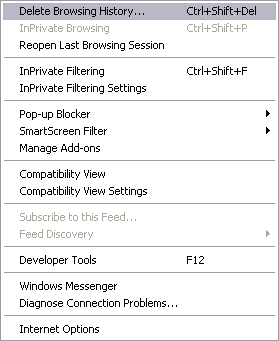
- The Delete Browsing History window appears. Verify Temporary Internet files and Cookies are selected. De-select all other settings.
- NOTE: Some settings are managed by your system administrator and may not be selectable. If Temporary Internet files or Cookies cannot be selected, contact your System Administrator for assistance.
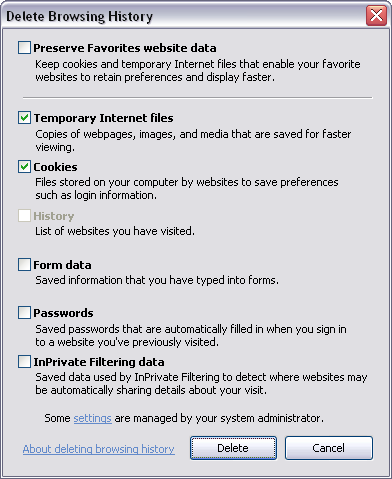
- Click Delete. Depending on the amount of data being deleted, a Delete Browsing History progress window may appear.
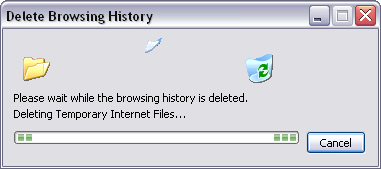
- Close all currently open windows of Microsoft Internet Explorer before attempting an ICS Training assessment again. Deleting browsing history does not delete favorites or subscribed feeds.
